Presenting with Underline
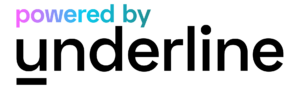
Plenary speakers:
All Plenary speakers will receive an access link to the CogSci ‘backstage’ studio area, prior to the start of the conference. This backstage area will be fully managed by an Underline Production Manager who will control all aspects of the conference main stage, including playing pre-recorded videos and making sure the live sessions keep to the allotted time.
Once inside the backstage area, no one can see you or hear you, but you will be able to see what is happening live on the main stage and communicate with other backstage presenters via the private chat (please note the private chat cannot be seen by the attendees).
IMPORTANT: Please review the training video below before your session, so that you are familiar with how the software works and know what to expect on the day of your talk.
Tips for Presenting:
- You MUST close the Underline platform prior to joining the backstage as it causes an echo and can cause feedback
- Please join via the streamyard link approximately 15 minutes before your presentation is scheduled to begin
- It is recommended to wear the same clothing worn in the video for a seamless transition between the pre-recorded and live presentations
- Review the training video below explaining more of Streamyard backstage
Parallel sessions:
Presentations in sessions occurring in parallel are available to view on demand at any time within the Underline platform. Delegates can leave questions for authors in the Q&A box of the specific video at any time and the presenting author will receive a notification within the Underline platform. Questions can be responded to in advance of the live Q&A or following.
The live viewing of the presentation video will occur at the time assigned to the session. The live session takes place in Zoom and will involve a session chair introducing the session followed by the playing of the video through a screen share by the technical chair. At the conclusion of the video, the session chair and the presenting speaker will both have their cameras turned on prepared for the questions. Delegates will enter questions in the Zoom chat and these will be moderated by the chair. Following the Q&A period, the chair will thank the speaker and move on to the next speaker.
Tips for Presenting:
- Please arrive to the session approximately 10- 15 minutes before the start to meet your chair
- Rename yourself to First Name Last Name – Presenter
- Keep your microphone muted when not presenting or speaking
- View your video Q&A section before the live playing of your video in the event there are questions already posed
Poster:
Poster pdfs and videos are available to view on demand at any time within the Underline platform and delegates can leave questions for authors in the Q&A box. Should a question be left, the presenting author will receive a notification within the Underline platform as an alert.
All posters were assigned a live poster session to present during. The live poster session will occur in Gather.town which can be accessed through the Underline platform from the Lounge tab.
Tips for Presenting:
- Please access Gather.town approximately 10 minutes before the start of your session to navigate to your poster
- Stand in the greyed area around your poster. If someone enters the private poster space their camera and microphone will turn on to allow conversation
- View your poster Q&A on the Underline platform prior to the live poster session in the event there are questions already posed
![]()
The Cognitive Science Society is pleased to announce the establishment of the CogSci Grove which aims to mobilise cognitive scientists to offset carbon emissions associated with their professional activities.